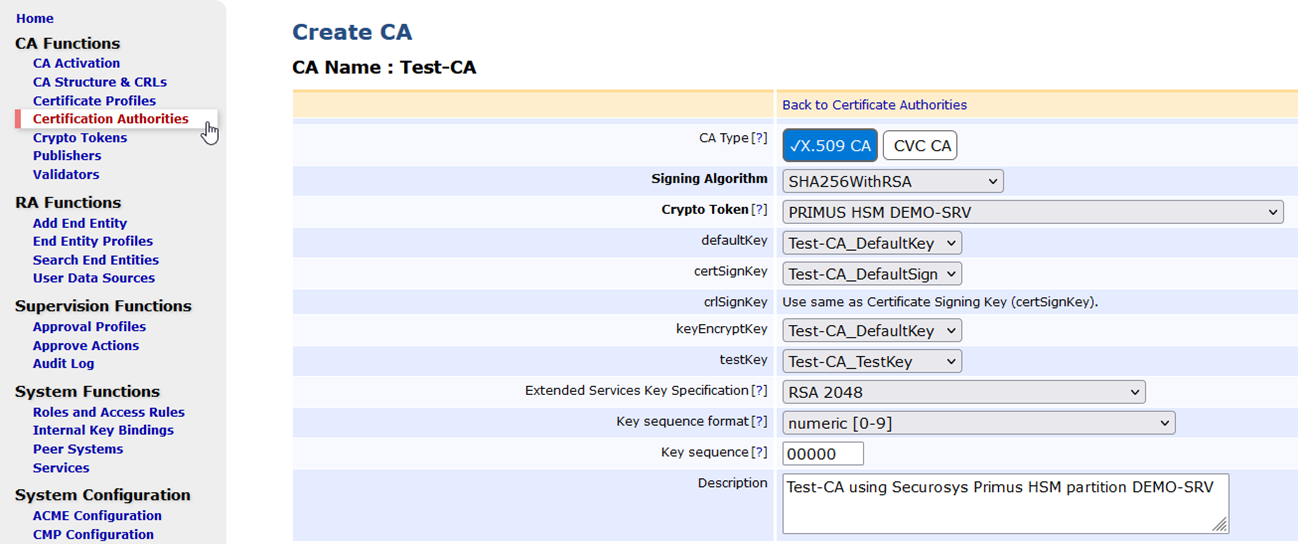Installation & Configuration
1. Verify File locations
This guide assumes the following:
- EJBCA is installed in
/opt/ejbca - EJBCA configurations can be found in
/opt/ejbca-custom/ - The Primus PKCS#11 Provider is installed in
/usr/local/primus
If additional locations are set, update the relevant parameters in this guide as necessary.
2. Update Environment Settings
Change the profile settings for user ejbca (.bash, .bash_profile or .profile) to include the binaries and libraries to the search path:
APPSRV_HOME=/opt/jboss
EJBCA_HOME=/opt/ejbca
PRIMUS_HOME=/usr/local/primus
LD_LIBRARY_PATH=$PRIMUS_HOME/lib:$LD_LIBRARY_PATH
PATH=${APPSRV_HOME}/bin:${EJBCA_HOME}/bin:$PRIMUS_HOME/bin:$PATH
export PATH APPSRV_HOME EJBCA_HOME PRIMUS_HOME LD_LIBRARY_PATH
3. Configure EJBCA
EJBCA Property FILE
Edit the file web.properties:
vim /opt/ejbca-custom/conf/web.properties
and add the following lines at the end of the file (only for EJBCA < v7.8.1 ):
# Securosys Primus HSM Section
cryptotoken.p11.lib.132.name=Primus HSM
cryptotoken.p11.lib.132.file=/usr/local/primus/lib/libprimusP11.so
Note that as of EJBCA Enterprise 7.8.1, default properties are included in the EJBCA configuration files to ease the configuration and automatically find the Primus HSM driver installed on the system. Following the integration guide, it is therefore not needed to update the conf/web.properties file in (EJBCA Property File) if libprimusP11.so is located in /usr/local/primus/lib or /opt/primus/lib.
Optionally, it is possible to define a custom PKCS#11 attribute file by appending the following lines to the file web.properties.
Example:
cryptotoken.p11.attr.132.name=Primus HSM Attributes
cryptotoken.p11.attr.132.file=/opt/ejbca-custom/conf/primus_hsm_p11.conf
The following file primus_hsm_p11.conf shows such an example:
name=PrimusHSM
library=/usr/local/primus/lib/libprimusP11.so
slotListIndex=0-9
attributes(generate,*,*) = {
CKA_TOKEN = true
}
attributes(generate,CKO_PUBLIC_KEY,*) = {
CKA_ENCRYPT = true
CKA_VERIFY = true
CKA_WRAP = true
}
attributes(generate, CKO_PRIVATE_KEY,*) = {
CKA_EXTRACTABLE = true
CKA_DECRYPT = true
CKA_SIGN = true
CKA_UNWRAP = true
CKA_ALWAYS_AUTHENTICATE = false
}
Optional: Database Protection Settings
The configuration file databaseprotection.properties (Enterprise feature) specifies the configuration used to sign the rows of various tables in order to give evidence of tampering, most commonly the AuditRecordData table (to be configured prior to installation).
### custom settings using Securosys Primus HSM
databaseprotection.enablesign = false
databaseprotection.enableverify = false
databaseprotection.enablesign.AuditRecordData = true
databaseprotection.enableverify.AuditRecordData = true
databaseprotection.keyid = 010
databaseprotection.keyid.0 = 010
databaseprotection.keylabel.0 = EJBCATEST_AuditSign01
databaseprotection.classname.0 = org.cesecore.keys.token.PKCS11CryptoToken
databaseprotection.properties.0 = sharedLibrary=/usr/local/primus/lib/libprimusP11.so, slotLabelType=SLOT_NUMBER, slotLabel-Value=0
databaseprotection.data.0 =
databaseprotection.tokenpin.0 = PRIMUSDEV
databaseprotection.version.0 = 2
Test with clientToolBox
Before deploying EJBCA with the new provider it might be useful to test whether the connection to the HSM and key generation works. Deploy the EJBCA clientToolBox for this test:
su - ejbca
cd /opt/ejbca
ant clean clientToolBox
After successful deployment, the clientToolBox can be found in /opt/ejbca/dist/clientToolBox/. Generate an RSA test key:
/opt/ejbca/dist/clientToolBox/ejbcaClientToolBox.sh PKCS11HSMKeyTool generate /usr/local/primus/lib/libprimusP11.so 4096 Securosys_EJBCA_Test_Key 0
The last parameter of the command indicates the slot number (id).
Example output:
Using Slot Reference Type: Slot Number.
PKCS11 Token [SunPKCS11-libprimusP11.so-slot0] Password:
2020-05-19 14:40:41,678 INFO [org.cesecore.keys.util.SignWithWorkingAlgorithm] Signature algorithm 'SHA1WithRSA' working for provider 'SunPKCS11-libprimusP11.so-slot0 version 1.8'.
Created certificate with entry Securosys_EJBCA_Test_Key.
4. Deploy EJBCA
Deploy EJBCA with the new settings:
su - ejbca
cd /opt/ejbca
ant clean deployear
Wait until the jboss application server has finished the deployment:
2020-05-19 14:52:13,600 INFO [org.jboss.as.server] (DeploymentScanner-threads - 2) WFLYSRV0016: Replaced
deployment "ejbca.ear" with deployment "ejbca.ear"
Configure new Crypto Token
Point your browser to the EJBCA Admin Web interface.
Example: https://your-ejbca-server.com:8443/ejbca/adminweb
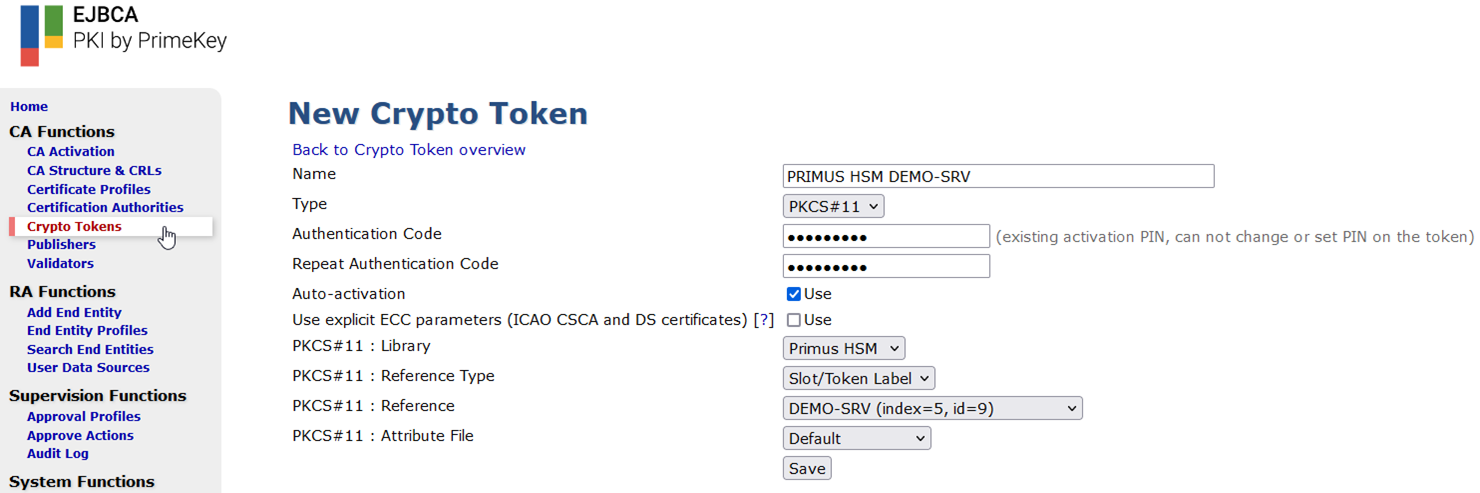
- Click on
Crypto Tokensin the left navigation bar and click onCreate new…. - Enter a name for the new Crypto Token.
- Select
PKCS#11from the dropdown list. - Enter the
PKCS#11 Passwordtwice for the HSM partition. - Select
Auto-activationto keep the partition connected when EJBCA is restarted. - Select the
Securosys Primus provider. The name was set in theweb.propertiesfile. - Select
Slot/Token Labelfrom the dropdown list. - Select the
partition labelto use. - Select the
P11 Attributefile if you have created a custom file.
Generate RSA Keys
Generate 3 key pairs (e.g. Test-CA_DefaultKey, Test-CA_DefaultSign, Test-CA_TestKey) for a new CA.
For more information on how to generate key pairs, refer to Keyfactor/PrimeKey EJBCA Documentation.
Example:
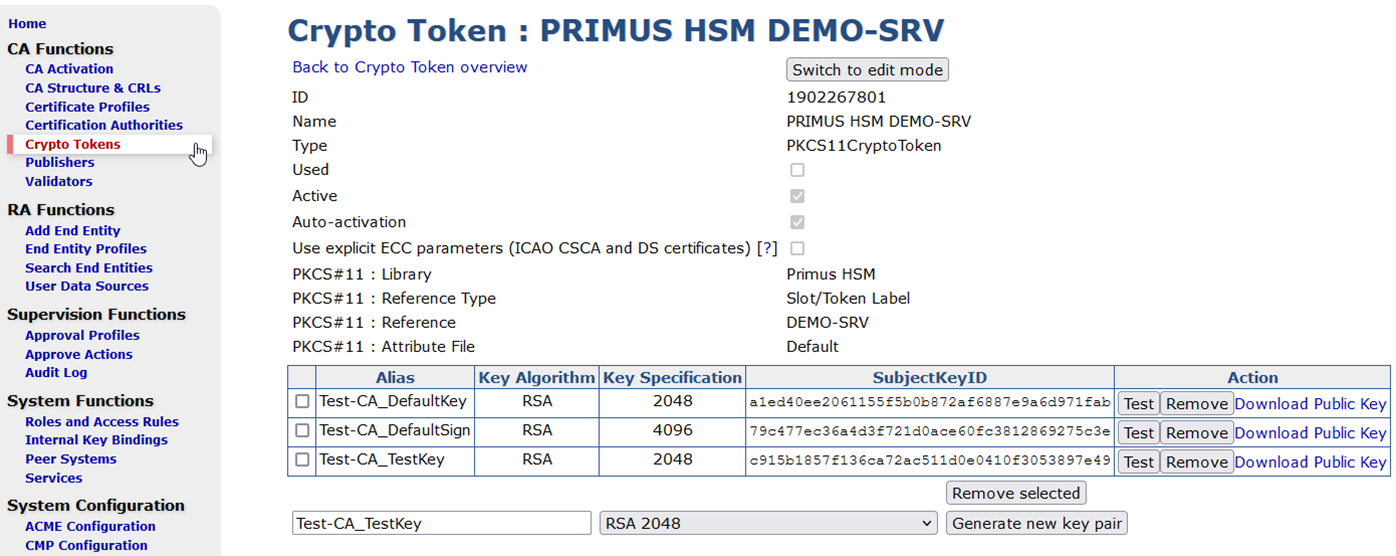
Create New CA
Select Certification Authorities, name the new Certificate Authority (CA) and click Create. Define your CA configuration using the previously created Crypto Token and keys from the HSM. Continue setting up the CA according to your requirements and EJBCA best practices.
For more information on EJBCA setup and best practices, refer to Keyfactor/PrimeKey EJBCA Documentation