Migrating an exportable Private Key
The procedure here assumes that you already have
- A current backup of AD CS
certificate, private key, database, and registry settings(see Backup AD CS)
certutil -backup myDemoCA KeepLog
reg export HKLM\SYSTEM\CurrentControlSet\services\CertSvc myDemoCA\myCAregistry.reg
- Re-/Installed AD CS on the new server (Add roles and features), but not yet configured!
Configuring New AD CS instance
- Configure a new AD CS service and continue until you get to the
Private Keysection: - Select
Use existing private keyand the optionSelect a certificate and use its associated private keyand clickNext
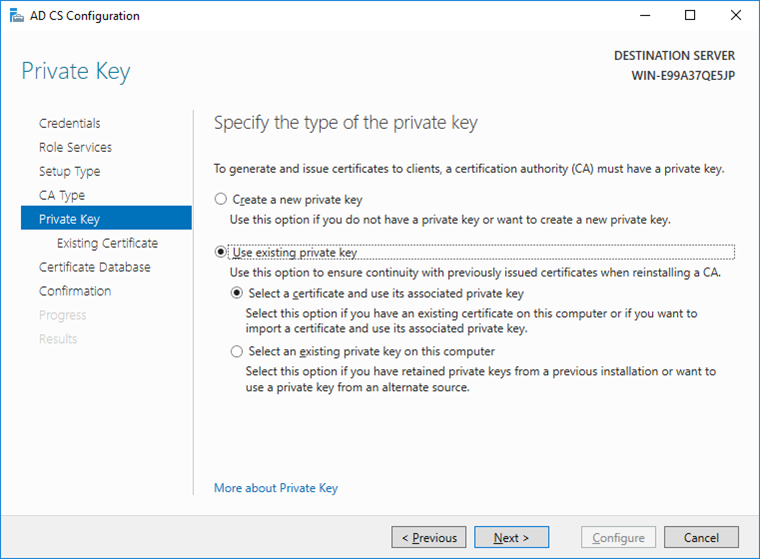
- Click
Importin theAD CS Configurationwindow, select the PKCS#12 backup file containing the private key to import and select the imported certificate:
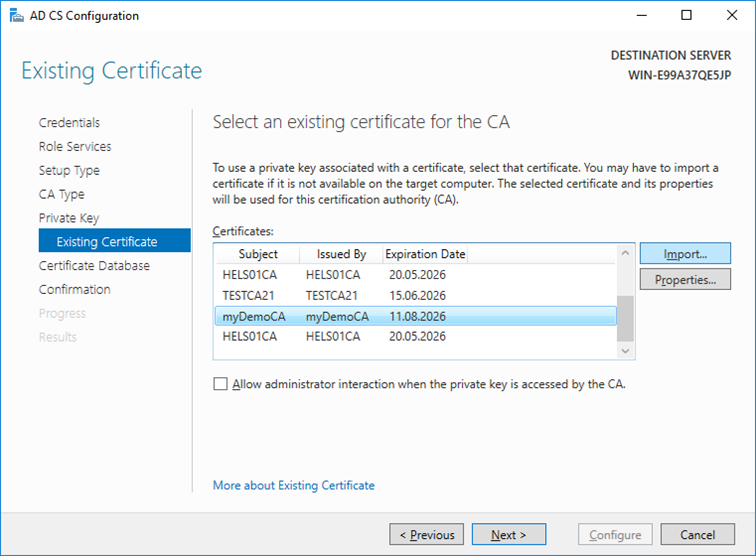
- Click
Next, leave the default database and log file settings, click Next and click Configure. - Open a Command Shell with administrator rights and stop the AD CS services by running the following command:
net stop certsvc
The Active Directory Certificate Services service is stopping.
The Active Directory Certificate Services service was stopped successfully.
- Restore the AD CS backup using the Restore wizard:
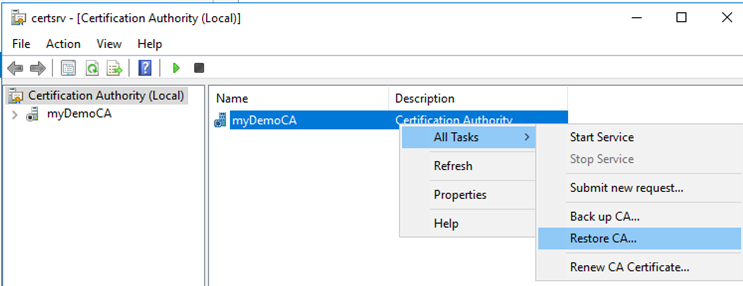
- Select both options, and indicate the directory where the backup is located.
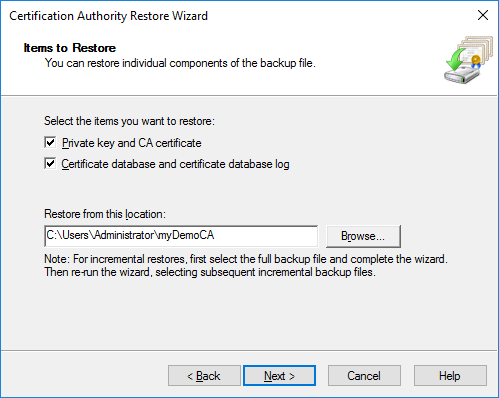
- Click
Nextand provide the password for the protected PKCS#12 container. - Click
Next, verify the information and clickFinish. - Click
Noas we will restart AD CS services later.
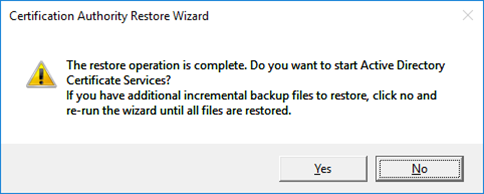
- Restore Registry Information:
Open the previously exported registry file in your preferred editor.
LocateCAServerNameand change the value to your new Windows server name, e.g.:"CAServerName"="W19SD-TEST" - Save the file and run it to import the registry values.
- Restart AD CS services via GUI or use the command:
net start certsvc
- Consult chapter Test and Cleanup for final steps.